- JSON Push Integration
- JSON Push from Workflow
Enable JSON Data Integration
These are the steps to follow in your Amplemarket Account in order to enable the JSON Data Integration:- Login in to your Amplemarket Account
- On the left sidebar go to Settings and click Integrations.
- Click Connect button for JSON data under Other Integrations.
- Use the toggles to select which in-sequence activities to push.
- Select whether you want to push all new contacts or only contacts that replied
- Specify the endpoint that will receive the messages and test it.
- If everything went well, save changes and Amplemarket will start notifying you of events.
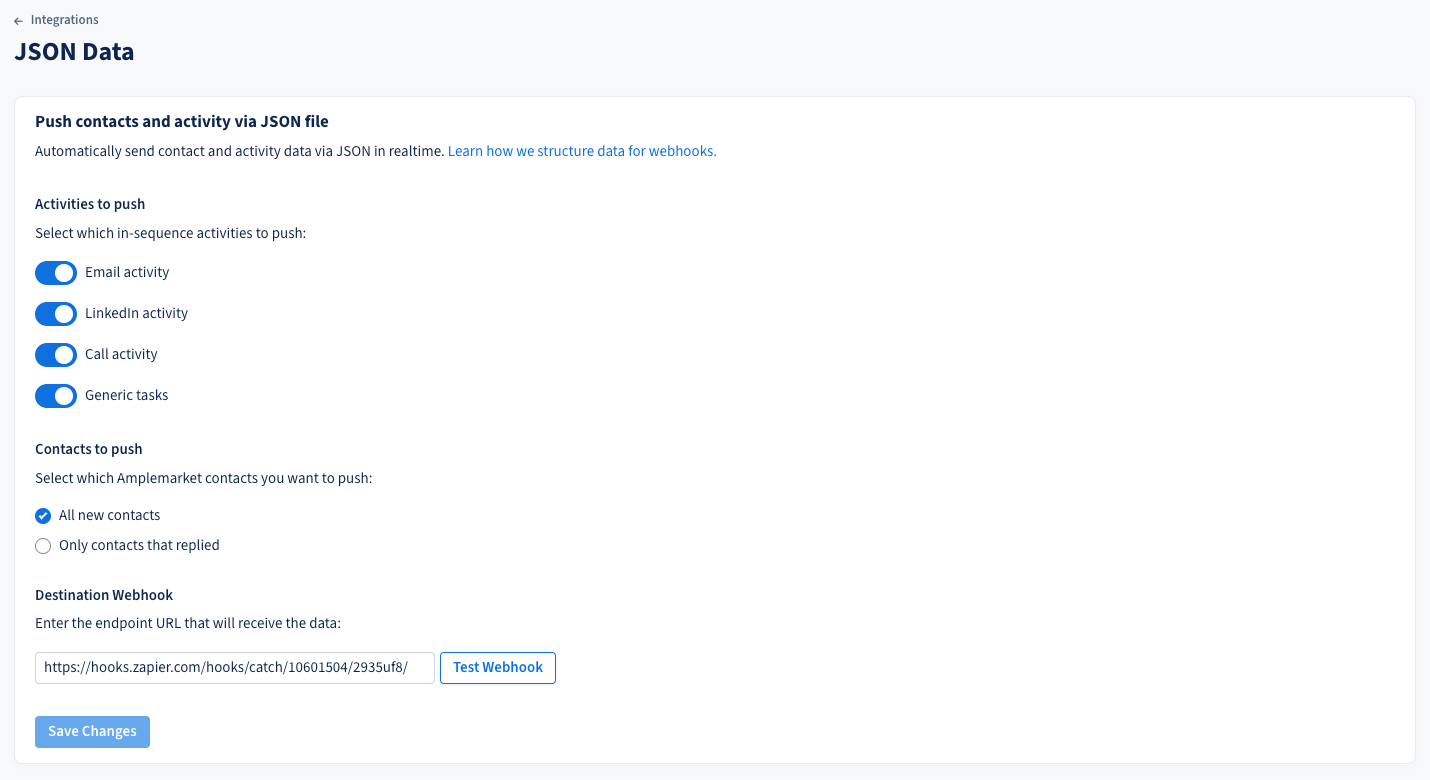
Types of events
On Amplemarket, the following activity will be pushed through a webhook:-
Within a sequence
- An email sent
- Executed LinkedIn activities: visits, connections, messages, follows and like last posts
- Phone calls made using Amplemarket’s dialer
- Executed generic tasks
- An email reply from a prospect in a sequence
- A LinkedIn reply from a prospect in a sequence
- An email sent within a reply sequence
- An email received from a prospect within a reply sequence
This is true for both automatic and manual activities in your sequences.
Enable JSON Push from Workflows
These are the steps to follow in your Amplemarket Account in order to enable JSON Push from a Workflow:- Login in to your Amplemarket Account
- On the left sidebar go to Workflows
- Select which tags you wish to automated
- Pick the Send JSON to endpoint action
- Specify the endpoint that will receive the messages and test it.
- If everything went well, save changes and enable the automation.
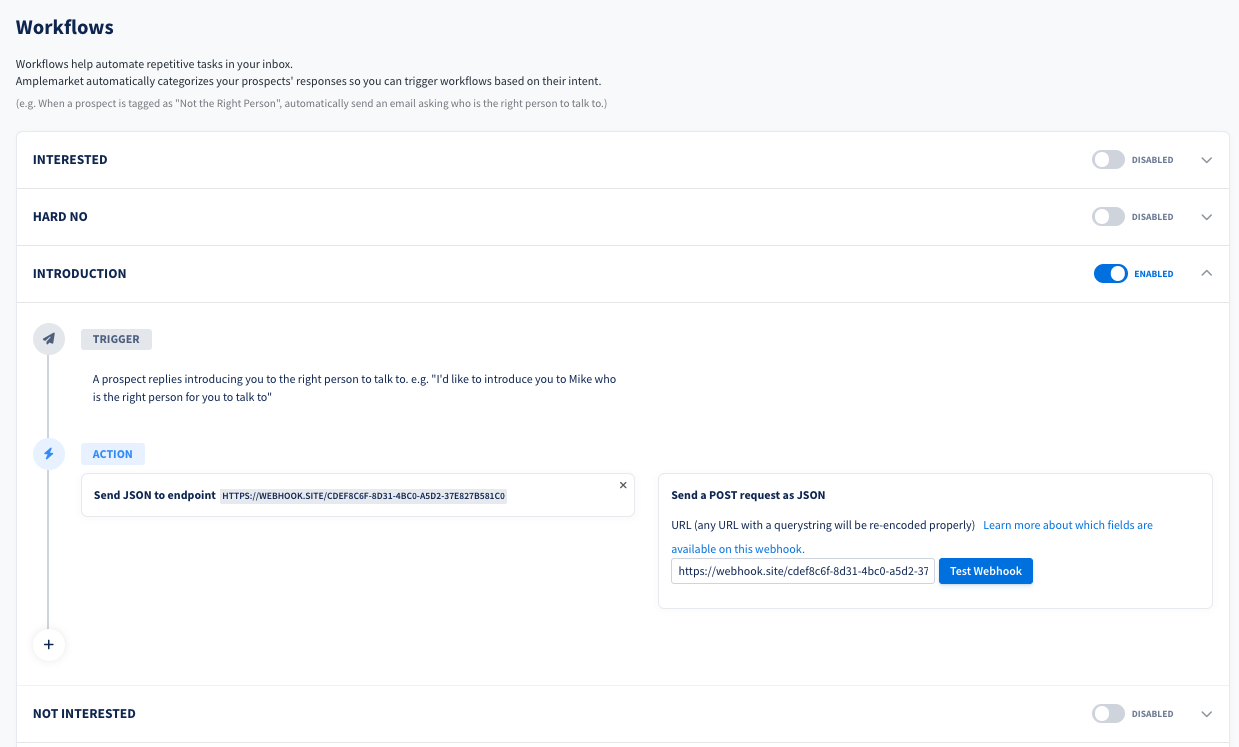
Types of events
On Amplemarket, the following classifications will be pushed through a webhook:- An interested reply
- A not interested reply
- A hard no response
- An out of office notice
- An ask to circle back later
- Not the right person to engage
- A forward to the right person